 If you read this blog often, you’ll know I love building sites with sh404SEF. However, its such a powerful extension that it can be complex. There are several issues that people keep asking me about. So instead of giving the same answer every time, I’ve written up the answers in a single document.
If you read this blog often, you’ll know I love building sites with sh404SEF. However, its such a powerful extension that it can be complex. There are several issues that people keep asking me about. So instead of giving the same answer every time, I’ve written up the answers in a single document.
This is a free article from the SEO Club’s guide to sh404SEF. Club members can look forward to the release of a full guide to Artio JoomSEF within the next couple of days. If you’re not a member, we’re still offering a free two week trial.
404 Errors On Individual Pages
sh404SEF can sometimes record a new URL without also recording the default Joomla version. It may be neccessary to go into the database in order to fix the problem. Here are the steps to take.
- Go into your database. phpMyAdmin is most common way to do this and your host is likely to have this installed.
- Find the table called jos_redirection (or replace jos with your own table prefixes)
- Click on “Old URL”. This will sort the table alphabetically via its SEF URLs.
- Search for the URL that is causing the 404 error. It may not have an entry in the “New URL” field. Either put the normal Joomla URL in here or simply click on the red X to delete it.
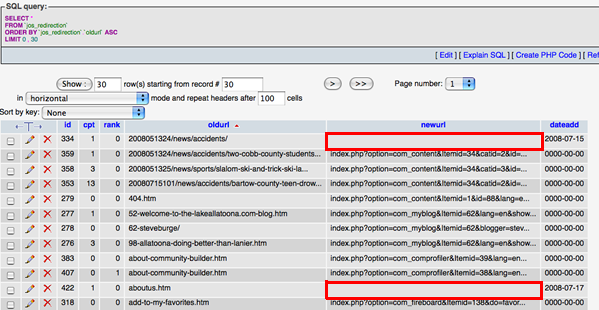
404 Errors Immediately After Purging URLs
sh404SEF can sometimes take a few minutes to recreate all the URLs. One way to speed the process is to visit the sitemap page on the frontend.
Pages Don’t Have the Correct Modules or Templates
Its possible that sh404SEF has recorded the URL but without the correct Itemid. In this example, we have two versions of lost-user-name.htm. One includes Itemid=10 and one doesn’t. Because the active URL (the one with 4 hits) doesn’t include Itemid=10, it may be the reason why the modules and templates don’t work. To solve this, select the URL that doesn’t include Itemid=10. You can can do this by checking the box beside the URL and clicking “Duplicate URL” in the top-right corner. Here you will see all the different versions of the URL … select the one you want and click “Main URL” in the top-right corner.
Global Configuration Not Correctly Set on 1.5
Under “SEO Settings” make sure that all three options are set to “no”? (Search Engine Friendly URLs, Use Apache mod_rewrite, Add suffix to URLs). Joomla 1.0 is the opposite … both need to be set to “yes”.
h1 Tags Cause Template Problems
There are two likely issues here:
- Some templates come with h1 tags behind the logo. If you see problem with the logo area, this is likely to the be problem. You may need to go into the template’s index.php file and remove the h1 tags.
- Templates don’t have CSS for h1 tags. If the h1 tags show very large, you will need to add your own CSS to the template’s CSS file. One example is:
h1 {
font-size:16px;
}
or
h1 {
font-size: 125%;
}