One of the first things we do when working with new clients is ask them to install Firefox. Originally this we did this because we wanted them to get into the habit of viewing their site in both IE and Firefox when making changes, because those are the most popular browsers.
Recently, Firefox has been the beneficiary of so many great extensions that we’re now starting to use the browser to help interested clients learn more about Search Engine Optimization and even make CSS changes to their sites.
Once Firefox is in place, we also help them to install the Developer Toolbar and the SEO Toolbar.
How can these toolbars help clients learn more about managing and updating their website?
1) The Firefox Developer Toolbar
If clients want to make small css changes to their site, they can use the developer toolbar to find the exact file and line number to edit. For example, some visitors to their website might have been complaining that some text was hard to read. So they decide to change the color used to show the date.
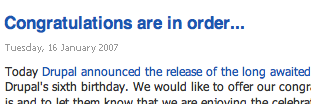
In the bad old days, they’d call us up, explain what needed to be done and then wait for us to find a few minutes in a busy schedule to make the change. Now, using the developers toolbar, they can go to CSS >> View Style Information and click on the text. The toolbar shows them exactly which file and which line number they need to change.
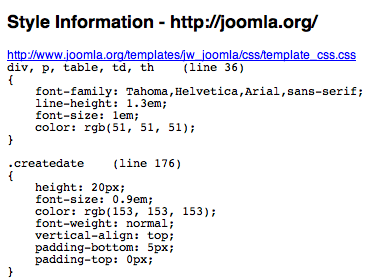
There are so many other goodies buried in the toolbar that I won’t list them all but here are a few more that we recommend for people wanting to get more hands on with their site:
- Resize >> 800 x 600. Lots of people get complacent when browsing the internet on a large monitor. This way, clients can make sure that their news articles don’t break the site, for example with images that are too large.
- Information >> Check Meta Tag Information. A simple way for clients to check all aspects of a page’s metadata.
- Images >> View Image Information. Quite often, people get confused about whether images are in the images folder, the image/stories folder, in the template folder or somewhere else entirely. This tool allows them to easily find images they want to use.
We provide a lot of data to our SEO clients but it always helps when they are also able to spend some time looking around and researching their own site and rivals.
The SEO Toolbar makes it really easy. Once installed and activated, it adds large amounts of SEO data to every Google or Yahoo search you make. A search for "Joomla" reveals the following information about Joomla.org
- Age (registered September 2005)
- Incoming links (2,680,000 at Yahoo!)
- Alexa Popularity (#344)
- Google Cache Date (Yesterday. The more regularly this happens, the more Google trusts the site)

Not all clients have the time or inclination to get so hands on with their site, but for those that do, Firefox and Joomla are a great combination.